ChatGPT Search, the AI search engine, is now free for all users. You can make ChatGPT your default search engine on Microsoft Edge, Google Chrome, Firefox and other browsers like Brave, DuckDuckGo, Opera, etc., and browse the web to get precise and accurate results.
In this guide, let us learn how to make ChatGPT Search your default search engine on Chrome, Edge, and Firefox browsers in Windows 11. The ChatGPT Search Chrome extension can be used on Chromium-based browsers like Chrome and Edge. Firefox users need to manually set the ChatGPT search engine.
Contents
Set ChatGPT Search as Your Default Search Engine on Chrome
1. Open the Google Chrome browser and go to the chrome://settings/searchEngines page.
2. Click the Add button in the “Site search” section.
3. In the name field, enter ChatGPT.
4. In the Shortcut field enter @ChatGPT.
5. In the URL filed enter https://chatgpt.com/?q=%s&hints=search and click the Add button.
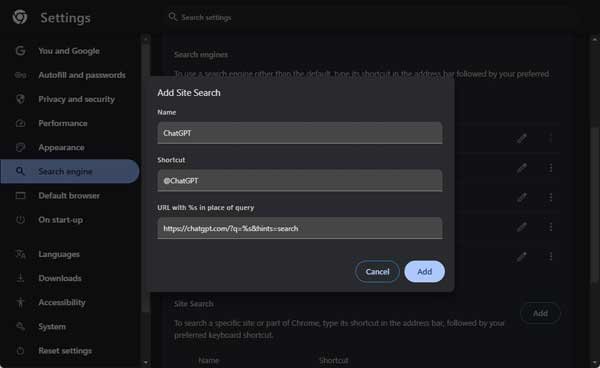
6. Next, click the three vertical dots menu next to ChatGPT, and choose the ‘Make default’ option.
You May Also Like: How to Use Popular AI Chatbots Anonymously and Without Sign-up
Set ChatGPT Search as Your Default Search Engine on Microsoft Edge
1. Open the Edge browser and go to the edge://settings/searchEngines page.
2. Click the Add button in the “Address bar search engine” section.
3. In the search engine field, enter ChatGPT.
4. In the shortcut field enter @ChatGPT.
5. In the URL filed enter https://chatgpt.com/?q=%s&hints=search and click the Add button.
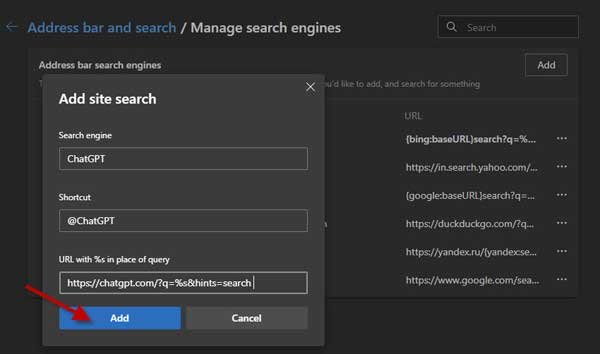
6. Next, click the three horizontal dots menu next to ChatGPT, and choose the ‘Make default’ option.
Set ChatGPT Search as Your Default Search Engine on Firefox
1. Open the Firefox browser and go to the about:preferences#search page.
2. Click the Add button under the “Search Shortcuts” section.
3. In the search engine name field, enter ChatGPT.
4. In the Engine URL filed enter https://chatgpt.com/?q=%s&hints=search.
5. In the Alias filed enter @ChatGPT and and click the Add Engine button.
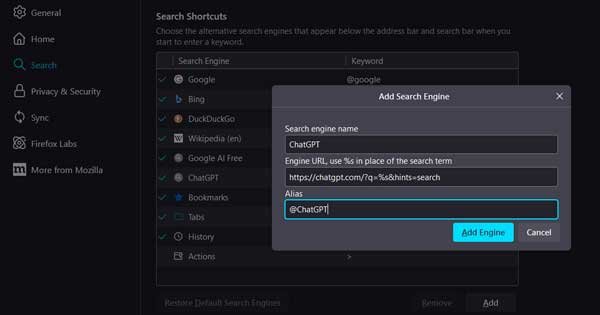
6. Next, click the Default Search Engine drop-down menu and choose ChatGPT from the list.
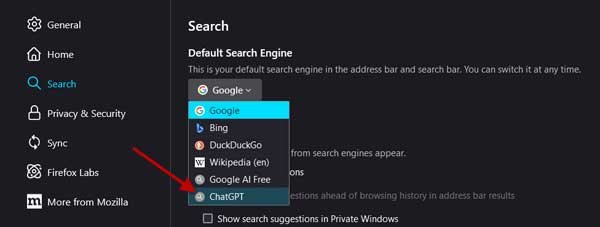
After completing the steps to set up ChatGPT Search as your default search engine in your browser, you can simply type your search query into the address bar. The browser will then redirect the query to ChatGPT, which will provide the search results.
However, it’s important to note that you will need to sign in to your ChatGPT account in order to use the web search feature. Without signing in, you will not be able to access the full functionality of ChatGPT Search.
