QUIC Protocol, or Quick UDP Internet Connections, commonly referred to as HTTP/3, was developed by Google and offers lower latency and faster response times compared to TCP. While the QUIC feature improves the performance and security of web browsers, it may occasionally prevent users from logging into online services.
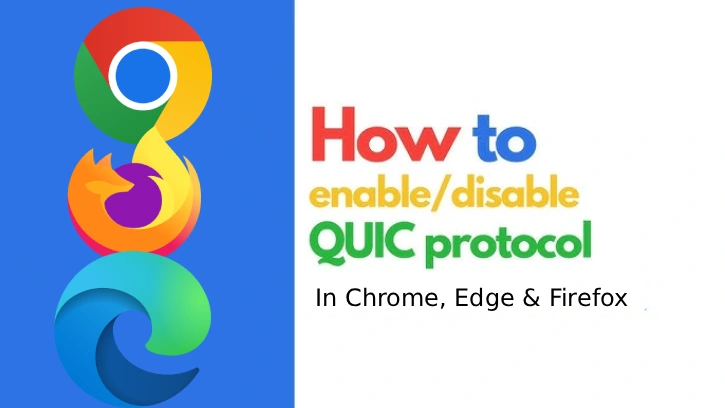
If you encounter error messages like “Oops, an error occurred!” while trying to log into online services, such as ChatGPT, disabling QUIC protocol in your browser can resolve the issue. This guide will show you how to disable the QUIC protocol in Chrome, Edge, and Firefox.
Contents
What is QUIC Protocol in Chrome, Edge and Firefox
QUIC, a modern transport layer protocol built on UDP, enhances speed and security by unifying connection and encryption handshakes. Key features include multiplexing of streams, built-in TLS 1.3 security, and connection migration during network changes for improved performance.
Key features of QUIC Protocol:
Faster connection setup: Reduces round trips for secure connections.
Built-in security: Uses TLS 1.3 from the beginning.
Multiplexing: Allows independent data streams, preventing delays from packet loss.
Connection migration: Supports seamless transitions during IP address changes.
For your information, the QUIC protocol is enabled by default in Chromium browsers and Firefox. However, if you encounter network issues or security audit concerns while browsing or logging into online services, you can resolve these problems by disabling the QUIC protocol in your web browser settings.
How to Disable QUIC Protocol in Chrome, Edge and Firefox Browsers
Follow the instruction below to turn off QUIC protocol in Chrome. This is an experimental feature of Chrome, disabling it may improve compatibility with some websites that do not support it.
How to Disable QUIC Protocol in Chrome
1. Open the Chrome browser on your computer, type chrome://flags in the address bar, and press Enter.
2. Search for the ‘QUIC’ experimental flag.
3. Click the dropdown next to ‘Experimental QUIC Protocol’ and select Disabled.
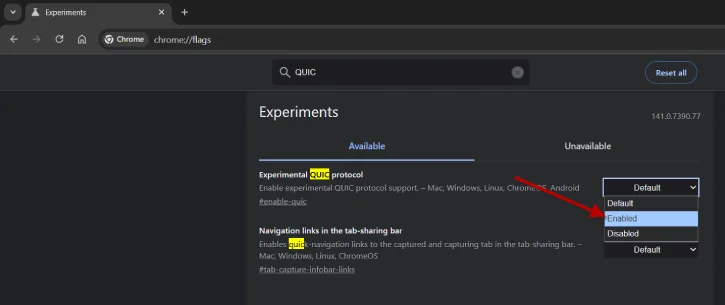
4. Restart your Chrome browser to apply the changes.
How to Disable QUIC Protocol in Firefox
The QUIC Protocol is enabled by default in the Firefox browser. If you want to disable this feature, follow the guide below:
1. Open the Firefox browser on your PC, type about:config in the address bar, and press Enter.
2. Click the Accept the Risk and Continue button.
3. In the search box, type network.http.http3.enable. You will see several preference values.
4. Double-click the network.http.http3.enable, network.http.http3.enable_0rtt, and network.http.http3.enable_qlog preferences to set their values to False.
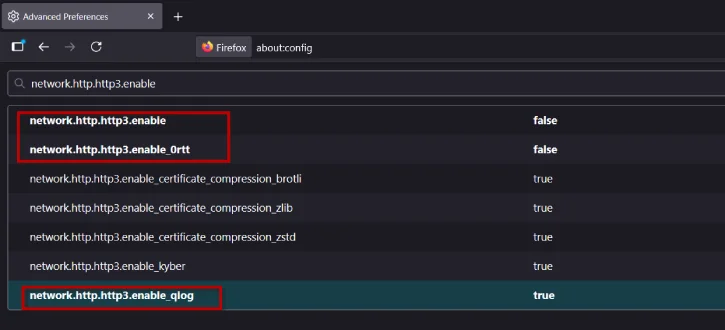
5. Restart the Firefox browser to save the changes.
How to Disable QUIC Protocol in Edge
The method of disabling the QUIC Protocol in Chrome and Microsoft Edge browsers is very similar. To disable it in the Edge browser, follow the steps below:
1. Open the Edge browser on your PC, type edge://flags in the address bar, and press Enter.
2. Type ‘QUIC’ in the search flag box.
3. Click the dropdown and select Disabled next to the Experimental QUIC Protocol.
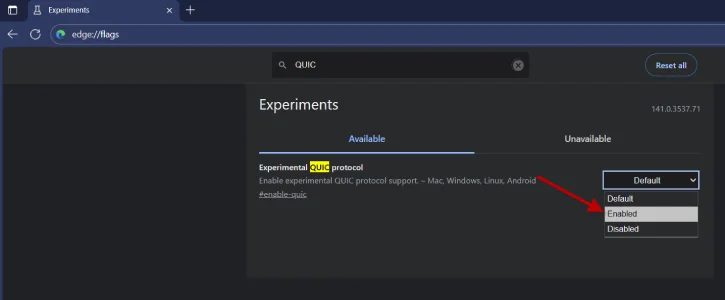
4. Restart your Edge browser to save the changes.
Conclusion
In summary, disabling the QUIC protocol in Chrome, Microsoft Edge, and Firefox can help resolve network issues or security audit concerns that may arise while browsing or logging into online services. By following the steps outlined for each browser, you can easily adjust your settings to enhance compatibility and security while navigating the web.
