Windows 11 is a more secure operating system compared to previous versions. One example is that it will not allow you to install apps from unknown sources to protect your PC, data, and privacy. The built-in SmartScreen and firewall features in Windows 11 will prevent you from installing apps from unknown publishers.
When you try to install apps from an unknown publisher on your Windows 11 PC, you will get a message “Microsoft Defender SmartScreen prevented an unrecognized app from starting. Running this app might put your PC at risk”. However, if you know the app that you want to install is legitimate, there is a simple workaround to install it on your system.
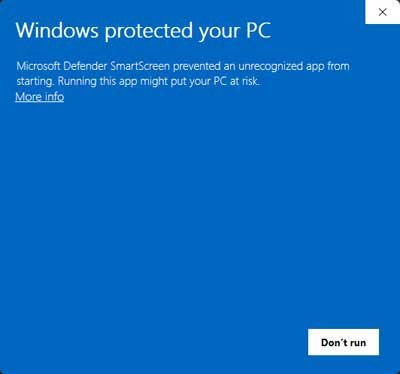
Follow the step-by-step guide to install apps from unknow publishers on your Windows computer.
Contents
How to Install Apps from Unknown Publishers on Windows 11
1. Open File Explorer on your Windows 11 PC.
2. Navigate to the app.exe file that Windows prevent you from installing.
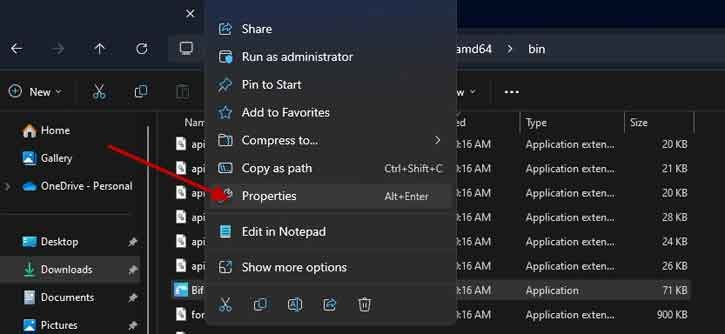
3. Next, right-click on the exe file and select “Properties”.
4. In Properties, under General tab, next to Security check the box marked “Unblock”.
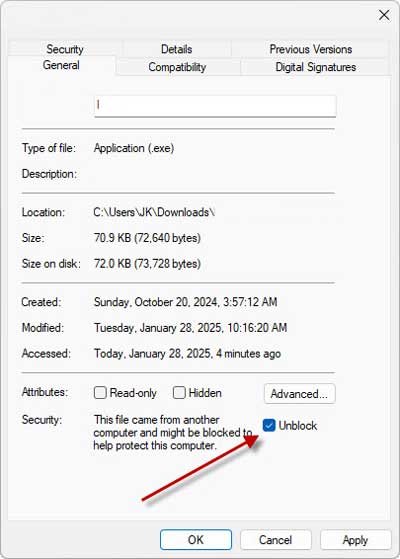
5. Click Apply followed by the OK button to confirm the settings.
6. Now double-click the app.exe file to install it without warning.
The Risks of Downloading Apps From Unknown Publishers
When exploring online repositories such as GitHub, you’ll find a variety of useful and legitimate apps available for download. However, it’s important to note that not all apps from these sources can be easily installed. This limitation often arises because applications from unknown publishers may not undergo the same rigorous scrutiny as mainstream software.
One of the primary concerns with downloading apps from lesser-known sources is the risk of malware. These harmful programs can compromise your system’s security and potentially steal sensitive data. It’s akin to inviting an intruder into your home without verifying their credentials.
Before proceeding with installations from unknown sources, it’s crucial to carefully weigh the risks against the potential benefits. Always prioritize your cybersecurity by ensuring that the apps you download are from reputable publishers and have been thoroughly vetted. By doing so, you can enjoy the advantages of innovative software while safeguarding your system from potential threats.

There is a Run anyway option, which will lets you install the app on your Windows 11 PC?