Perplexity AI is a free hybrid search engine and chatbot that provides unlimited basic searches and delivers real-time data along with quick, cited answers, making it ideal for research purposes. You can use it without signing up, similar to ChatGPT; however, creating a free account is necessary for file uploads, using features a reasoning, auto mode, etc.
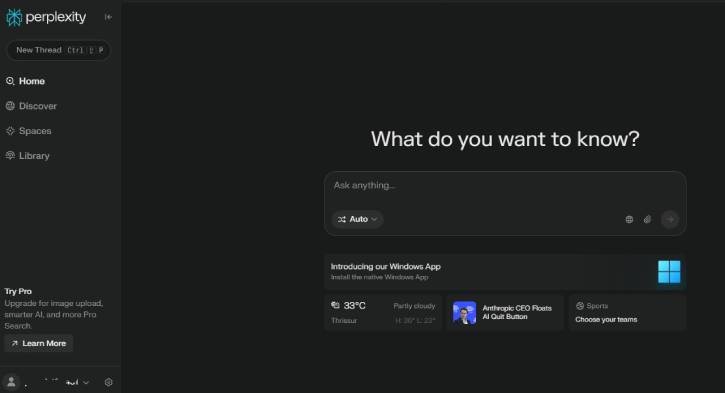
You can easily access Perplexity from any web browser, but if you prefer to install it as a desktop app, the official Windows app is now available for download. Additionally, if you don’t want to install the application but still want quick access without opening your browser, you can also install Perplexity as a web app (PWA).
Contents
Download and Install Perplexity Official App on Windows 11
1. Visit the official Perplexity download page and click the “Download on Windows” button to save the file to your computer.
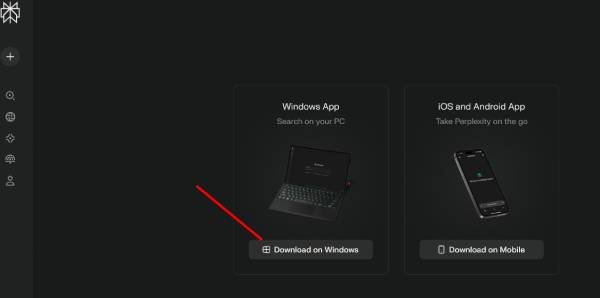
2. Then, double-click the Perplexity .exe file and follow the on-screen instructions to install it on your Windows 11 PC.
3. Once you’ve completed these steps, the official app for accessing Perplexity will be successfully installed on your computer.
The interface of the desktop version of the Perplexity AI search engine is similar to the web version of the service. It features a text box in the center and a left sidebar that allows you to access your prompt history, Spaces, Discovery, Home, etc. To access these features, you need to create an account with it.
How to Install Perplexity in Windows 11 as a PWA Using Microsoft Edge?
1. Launch the Microsoft Edge browser on your Windows PC.
2. Go to the Perplexity website and sign in to your account.
3. Next, click the three-dot menu, choose Apps, and click the “Install This Site as an App” option.
4. You’ll see an “Install This Site as an App” box. Click the Install button to install Perplexity on your computer.
5. Edge will create and launch Perplexity as a native app.
6. It will add a shortcut to the app on your desktop and Start menu, and also offer to place one on your taskbar.
How to Install Perplexity PWA on Using Google Chrome in Windows 11/10?
1. Launch Google Chrome, go to the Perplexity site, and sign in to your account.
2. Click the three-dot menu at the top right and choose the ‘Cast, save, and share’ option.
3. Next, click the ‘Install page as app’ option. You will get an “Install This Page as an App” box.
4. Next, click ‘Install [site name]’ to turn Perplexity into a PWA.
5. It will add a shortcut to the app on your desktop and Start menu, and also offer to place one on your taskbar.
How to Uninstall the Perplexity PWA on Windows
If you’d like to remove Perplexity PWA from your PC, you can uninstall it like any other app. Here is how to do it.
If you have created Perplexity using Microsoft Edge, open the Start screen, and select All apps. Now, go to Gemini, right-click and select the Uninstall option. It will remove the Perplexity PWA from your computer.
If you have created Perplexity PWA using Chrome, open the app, click on the three-dot menu at the top right and choose the Uninstall Perplexity option. It will remove the PWA from your PC.
That is all how to install (and uninstall) Perplexity as an app in your Windows 11 or 10 computer. You can launch and play around with your AI-powered search engine/chatbot Perplexity by clicking the app icon.
