Like ChatGPT, Gemini has also started rolling out a Temporary Chat feature. This feature is now available to all users on both Android and the web platforms. This guide lets you know how to use the temporary chat feature of Gemini.

As you might think, the temporary chat feature will not store your conversations with Gemini and the AI will not use them for personalization. Your chats will disappear after 72 hours and will not appear in your recent chat history or Apps Activity.
Contents
What Are the Main Aspects of Gemini’s Temporary Chat
- Privacy Focused: Conversations are not stored, ensuring that no personal data is retained.
- Generic Responses: Since past interactions are not referenced, users receive standard responses, like what a new user would experience.
- Limited Functionality: Users cannot save information, provide feedback, or receive personalized recommendations during these chats.
Why Use Gemini’s Temporary Chat Feature?
If you prefer that Gemini doesn’t remember your chats, the Temporary Chat feature is a great option. It makes the AI assistant more personal while also protecting your privacy.
If you don’t want Gemini to keep track of your conversations, you can use the Temporary Chat feature. This makes the AI assistant feel more personal and helps keep your information private.
For those who want Gemini to forget their chats, the Temporary Chat feature is ideal. It personalizes the AI assistant and enhances user privacy.
If you want Gemini to not remember your conversations, try the Temporary Chat feature. It personalizes the assistant and also keeps your privacy safe.
How to Use Gemini’s Temporary Chat on Android
1. Open the Gemini app on your Android phone.
2. Tap the three-line menu icon located at the top left.
3. Select the Temporary Chat icon next to New Chat.
4. You will be redirected to the Temporary Chat screen.
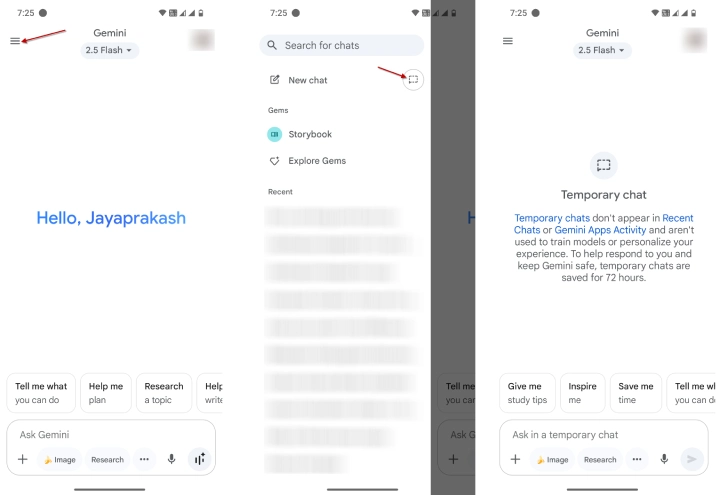
5. Start chatting without saving the conversation in history.
How to Use Gemini’s Temporary Chat on the Web
1. Open your preferred browser and navigate to gemini.google.com.
2. Click on the three-line menu icon in the top left corner.
3. Select the Temporary Chat icon next to New Chat.
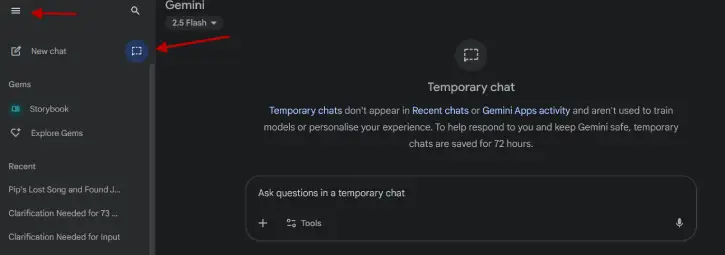
4. Begin your conversation.
Conclusion
That is all how to use Temporary Chat feature on Gemini. You can now initiate a temporary chat in Gemini, ensuring that your conversation remains private and does not appear in the Recent Chats section. Enjoy your discreet chatting experience!
