If you are using Windows 11 and have noticed that the “New or Folder” option is missing from the right-click menu, don’t worry. This issue can be easily fixed by following a few simple steps.
There are several reasons for the missing “New/Folder” option from the right-click menu of Windows 11. Missing or corrupt Windows registry key, third-party or incompatible software, for example, older version of Photoshop, etc. are the some of the common reasons for missing folder option on Windows 11 PC.
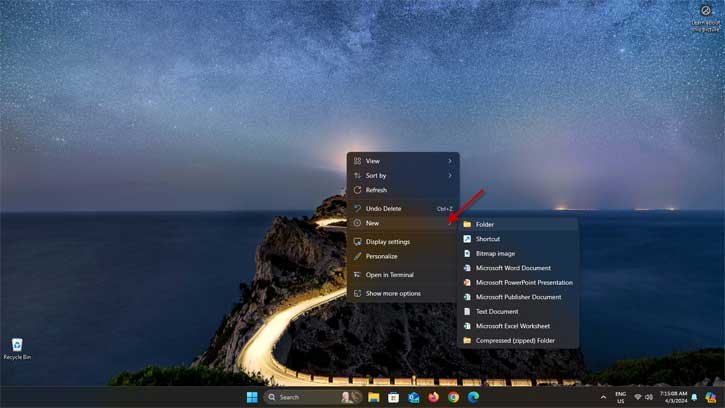
Contents
Step 1: Open Registry Editor
To begin, press the Windows key + R on your keyboard to open the Run dialog box. Type “regedit” and press Enter to open the Registry Editor.
In the Registry Editor, navigate to the following key:
HKEY_CLASSES_ROOTDirectoryBackgroundshellexContextMenuHandlersNew
Step 3: Modify the Registry Value
Once you have reached the “New” key, double-click on the (Default) value on the right-hand side. In the Edit String dialog box, make sure the value data is set to {D969A300-E7FF-11d0-A93B-00A0C90F2719}. If it is not, enter this value and click OK.
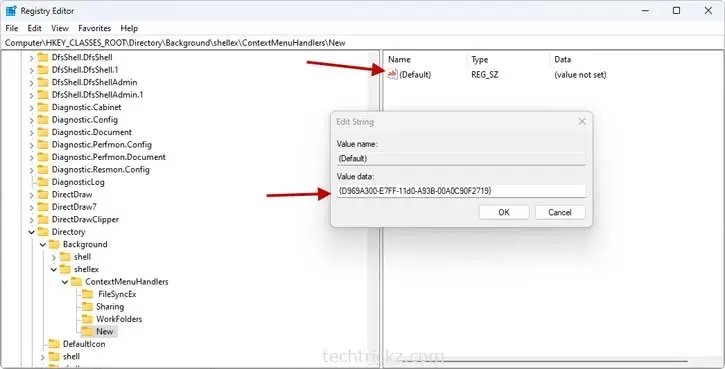
Step 4: Restart Your Computer
Finally, restart your computer to apply the changes. Once your computer has restarted, the “New/Folder” option should be restored in the right-click menu.
By following these steps, you should be able to fix the missing “New/Folder” option in the right-click menu on Windows 11. If you encounter any issues or have further questions, feel free to reach out to Microsoft support for assistance.
