God Mode in Windows enables users to access all settings without the need to navigate through multiple dialog windows. It offers a centralized location where users can conveniently access nearly every setting of the Windows operating system. Did you know that you can also create a separate God Mode for specific sections of Windows?
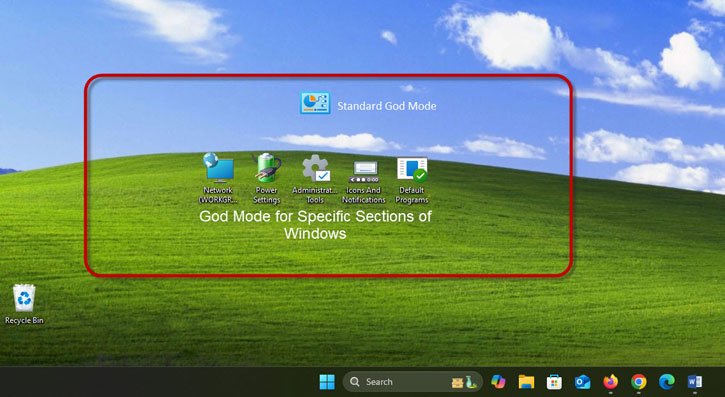
Creating a standard God Mode in Windows 11 is straightforward. Simply create a new folder on your desktop, right-click it, and rename it to GodMode.{ED7BA470-8E54-465E-825C-99712043E01C}. An icon for God Mode will appear on your desktop. Double-click the icon to open the window, where you can access various settings for your computer.
You can also create separate God Mode for specific sections of Windows in Windows 11, which can be very useful if you frequently need to access those areas. The process is similar to creating the standard God Mode, and the folder icon will change to reflect the specific section you are targeting.
You can create separate God Mode for My Computer, Network, Power settings, Programs and features, Firewall and security, Icons and notifications, Administrative tools, credentials and logins, and more sections.
In this article, we’ll explore the benefits of the mini God Mode and guide you through the simple steps to set it up on your Windows 11 device. Unlock the full potential of your Windows 11 experience and take control of your system like never before.
How to Create Mini God Mode for Specific Sections of Windows?
1. First, create a new folders by right clicking on the desktop.
2. Rename each folder with the following God Mode names.
- Administrative Tools.{D20EA4E1-3957-11d2-A40B-0C5020524153}
- Credentials and Logins.{1206F5F1-0569-412C-8FEC-3204630DFB70}
- Default Programs.{17cd9488-1228-4b2f-88ce-4298e93e0966}
- Firewall and Security.{4026492F-2F69-46B8-B9BF-5654FC07E423}
- Icons And Notifications.{05d7b0f4-2121-4eff-bf6b-ed3f69b894d9}
- My Computer.{20D04FE0-3AEA-1069-A2D8-08002B30309D}
- Network.{208D2C60-3AEA-1069-A2D7-08002B30309D}
- Power Settings.{025A5937-A6BE-4686-A844-36FE4BEC8B6D}
- Printers.{2227A280-3AEA-1069-A2DE-08002B30309D}
- Programs and Features.{15eae92e-f17a-4431-9f28-805e482dafd4}
By creating a Mini God Mode in Windows 11, you can unlock a powerful and streamlined way to navigate to essential system settings. This feature provides quick and easy access to the areas you use most, enhancing your overall productivity and efficiency while using the Windows 11 operating system.
