If you use Google Photos, you might have seen that the language changed recently, particularly in the timeline and memories. This change occurred after updating the app. If you found this change confusing or upsetting, here’s how to switch it back.
The Google Photos app may start displaying your timeline and memories in a language you don’t prefer, such as Hindi or other regional language instead of English. However, you can easily switch it back.
If this language change is inconvenient and you would rather use English, there’s a straightforward method to revert it. This article outlines the steps to change the language settings in the Google Photos app. This workaround works both on Android and iOS.
Contents
How to Change Language in Google Photos
1. Open the Google Photos app on your phone.
2. Tap the profile icon in the top right corner and select the “Manage your Google Account” option.
3. Go to the “Personal Info” section, scroll down and tap on “Language.”
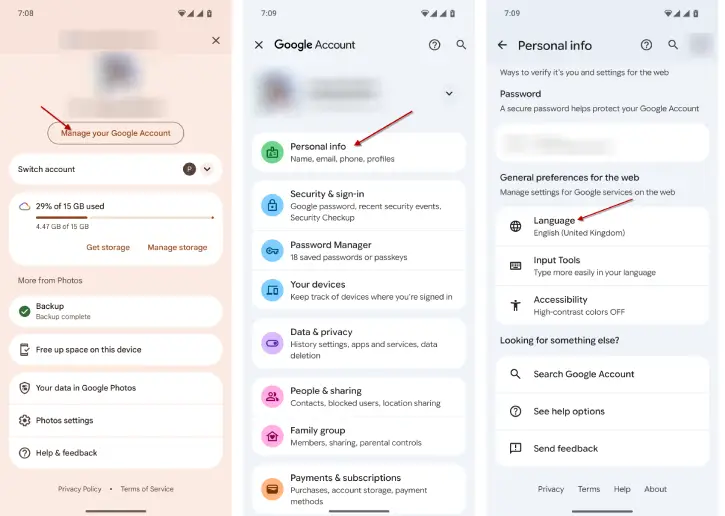
4. Under “Other Languages,” find the unnecessary language.
5. Tap the delete icon next to the language you want to remove.
6. Confirm by tapping the “Remove” button.
7. Also turn off “Automatically add language” option.
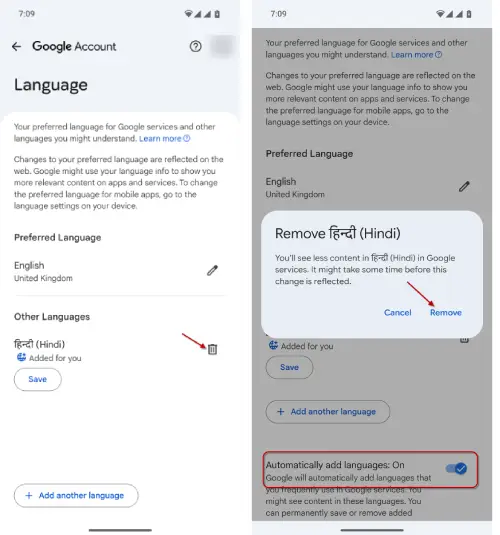
After you go through these steps, keep in mind that the language won’t change right away. You’ll need to restart your phone for the changes to take effect. Additionally, it might take a little time before the Google Photos app starts showing in English.
That’s all how to change Google Photos language to English. Let us know what are the other new features of Google Photos (2025).
ALSO READ: Hide Screenshots, GIFs, and Other Apps Content From Google Photos Gallery
New Features of Google Photos (2025)
Google Photos has recently introduced several exciting features aimed at enhancing photo editing and organization. Here’s a detailed look at what’s new:
AI-Powered Editing: Users can now edit photos simply by describing the changes they want via text or voice. This uses advanced AI capabilities to interpret requests like “remove the background” or “enhance colors.”
Photo to Video Enhancements: The “Photo to Video” tool utilizes the Veo 3 model to create higher-quality clips from still images with subtle movements.
Remix Feature: This allows for reimagining photos in various styles, such as comic or anime, making creative editing more accessible.
Collage and Highlight Videos: Users can create collages with personalized layouts and highlight videos that compile images based on specific themes or persons.
Key Moments Identification: AI identifies and highlights significant moments in videos automatically, assisting in creating impactful clips.
These updates not only improve the editing experience but also streamline the way users interact with their photos, making it easier to create various multimedia content.
