Microsoft Edge has introduced an AI feature called Copilot Mode. Currently, this feature is available on an opt-in basis, meaning users need to enable it to use it. Here’s how you can enable or disable Copilot Mode in your Edge browser on Windows 11.
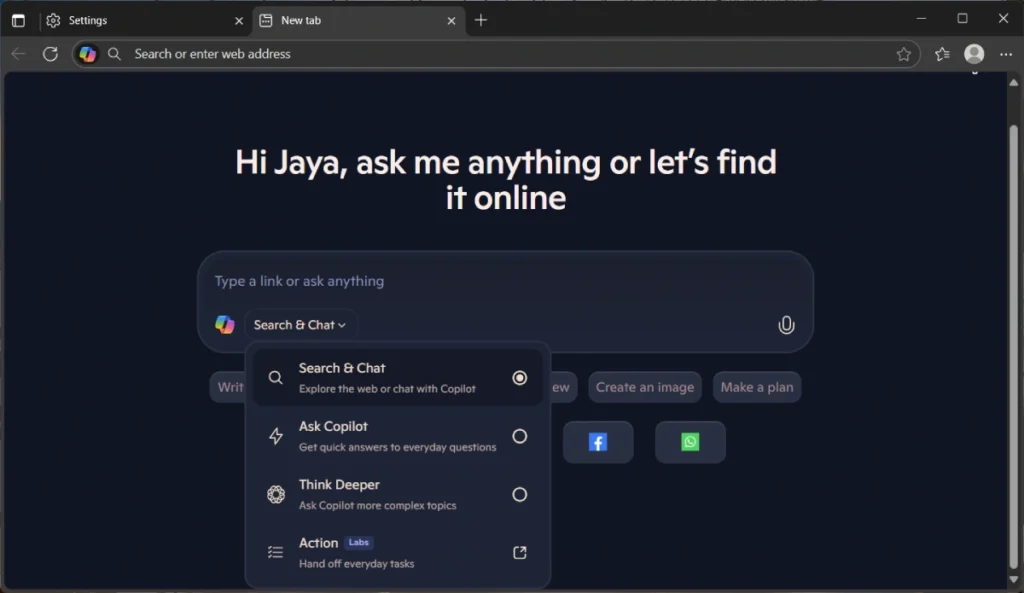
The Copilot Mode is designed to enhance your web browsing experience with the assistance of AI. It is available in Edge version 138 and higher. This mode will replace the existing experience you are familiar with in both the Windows 11 app and the web version of the chatbot.
Copilot Mode introduces the ability for the chatbot to view all your open tabs, enabling it to comprehend their content. This helps you compare options, make decisions, and act more efficiently.
Future enhancements will allow the chatbot to function as an AI assistant, capable of making reservations and executing specific tasks on websites through simple natural language requests.
Additionally, it will track your search history to automatically suggest relevant content, including websites and videos, tailored to your interests and preferences.
In this guide, let us learn how to enable or disable the Copilot Mode in Edge browser.
Contents
How to Enable Copilot Mode in Microsoft Edge?
1. Launch Microsoft Edge browser on your PC, click the 3-dots menu and select Settings.
2. In Settings, click “AI innovation” option.
3. On the next page, turn on Copilot Mode.
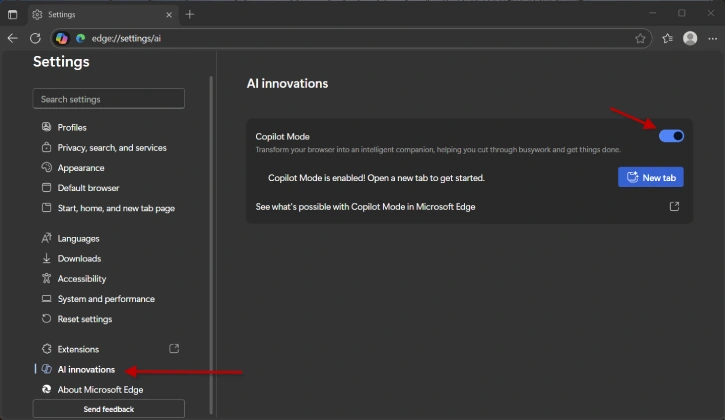
4. When you open new tab, Copilot Mode will launch.
[Note if the above option is not available in your Edge, follow below steps]
5. Go to Copilot Mode webpage, and turn on the Copilot Mode toggle switch.
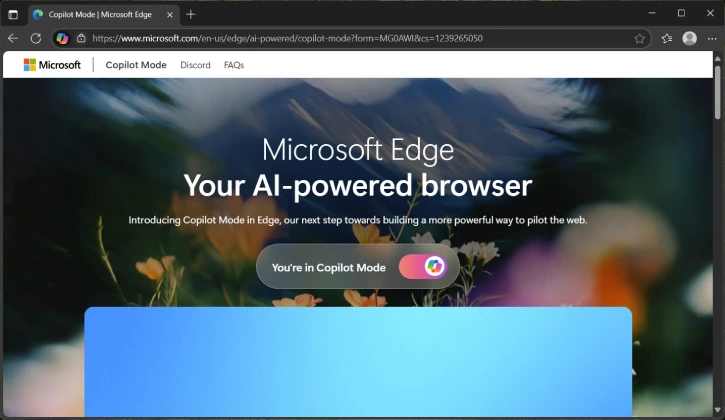
6. You may need to try multiple times to enable this feature in “AI Innovations” page.
[The option to enable the feature through the “AI Innovations” page won’t be available until you turn on this toggle]
How to Enable Copilot Mode from Edge Experimental Page
1. Open Edge browser and go to the “edge://flags/#edge-copilot-mode” page.
2. Click the “Edge Copilot Mode” drop-down menu and select Enabled.
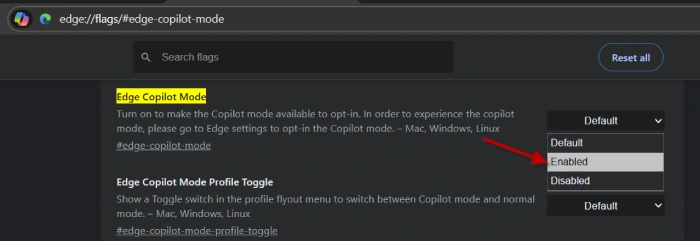
3. Next, go to “edge://flags/#edge-ntp-composer” page.
4. Click the “CMFeature: Unified Composer NTP” drop-down menu and select Enabled.
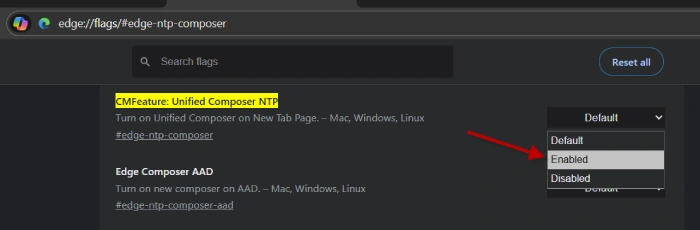
5. Restart your Edge browser. It will enable Copilot Mode in new tab page.
How to Disable Copilot Mode in Microsoft Edge?
To disable Copilot Mode in Microsoft Edge, you have two main methods: through the settings page or the flags page. Here’s how to do both.
Disable Copilot Mode via Settings
- Open Microsoft Edge: Launch the browser on your device.
- Access Settings: Navigate to the settings page by entering
edge://settings/aiin the address bar. - Toggle Off Copilot Mode: Find the toggle switch for Copilot Mode and turn it off.
After completing these steps, Copilot Mode will be disabled, but the settings will still be accessible on the page.
Disable Copilot Mode via Flags
If you prefer to disable the feature entirely, follow these steps:
- Open Microsoft Edge: Start the browser.
- Access Flags Page: Go to
edge://flags/#edge-copilot-mode. - Disable Edge Copilot Mode: Set the “Edge Copilot Mode” option to “Disabled.”
- Disable Unified Composer NTP: Next, visit
edge://flags/#edge-ntp-composerand disable the “CMFeature: Unified Composer NTP” experimental flag. - Restart Edge: Close and reopen the Edge browser to apply the changes.
Once you complete these steps, Copilot Mode will no longer be available in Microsoft Edge.
