Modern Standby (S0) is a latest feature of Windows, distinct from the traditional standby mode (S3)in older computers. This feature is similar to the standby mode on smartphones, allowing your computer to stay connected to the network while in standby mode and receive various alerts and notifications.
You might want to disable Modern Standby (S0) on your computer for various reasons, including problems with heating and battery performance issues. In this guide, let’s discuss how to disable Modern Standby (S0) on your Windows 11 computer and return to the legacy or deep standby (Standby S3) mode.
Contents
What is Modern Standby (S0) on Windows 11?
Modern Standby (S0) is the most recent standby mode for both Windows 11 and 10. This mode extends battery life while enabling your computer to wake up instantly, allowing you to resume your work without delay. To awake your computer from Modern Standby mode, all you need to touch or press the power button or open the lid.
It is similar to a smartphone’s standby mode, which means your Windows computer can remain constantly connected to the network, handling updates, notifications, and other background tasks, even while in standby mode.
How to Know If Your Computer Supports Modern Standby (S0)?
Not all Windows computers support Modern Standby (S0) mode. However, the latest desktops and laptops do support it. You can use the powercfg /a command to know whether your system supports Modern Standby (S0).
1. First, open the Command Prompt as administrator on your computer.
2. Next, type powercfg /a and press enter.
3. If you get the output “Standby (S0 Low Power Idle)”, it means your computer supports Modern Standby (S0).
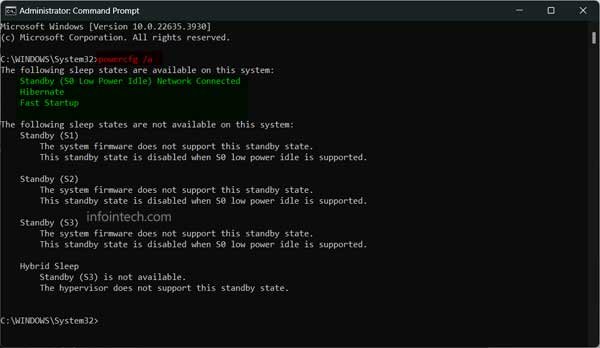
4. It will also identify whether the system is able to support network connectivity during sleep.
Microsoft recommends the newer S0 mode on your computer, but some of you might want to have the deep standby mode. Now, let’s discuss how to disable the Modern Standby (S0) and go back to Standby (S3) mode.
Disclaimer: Please follow the below guide at your own risk. We cannot be held responsible for any issues that may arise. This guide is intended for use by technically talented users only.
How to Disable Modern Standby (S0) on Windows 11?
1. On your Windows 11 PC, open the Registry Editor.
2. Next, go to HKEY_LOCAL_MACHINE\SYSTEM\CurrentControlSet\Control\Power
3. Right-click the “Power” key, select “New”, and click the “DWORD (32-bit) Value” option.
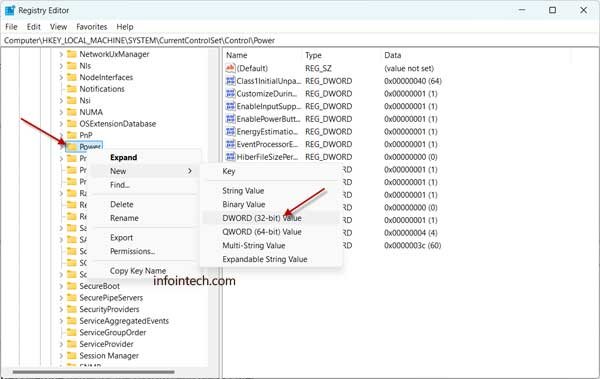
4. Enter “PlatformAoAcOverride” for the new DWORD and press Enter.
5. Next, right-click the newly created DWORD and choose the Modify option.
6. Set the value to 0 and click the OK to save the settings.
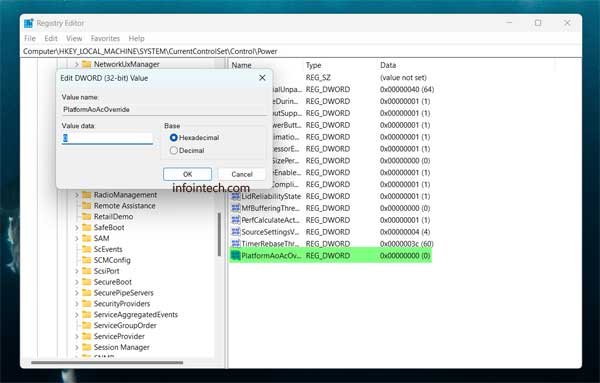
7. Finally, restart your computer to apply the changes.
That is all how to disable the Modern Standby. After you complete the steps, the system will stop using this feature.
If you wish to go back to the Modern Standby (S0) mode on your computer, simply delete the newly created DWORD “PlatformAoAcOverride” (right-click and select the Delete option).
