In this guide, we will learn how to mute voice guidance on Google Maps. You can permanently turn off voice-guided navigation, mute voice guidance while driving, or automatically disable it during phone calls. These three methods are explained with step-by-step instructions.
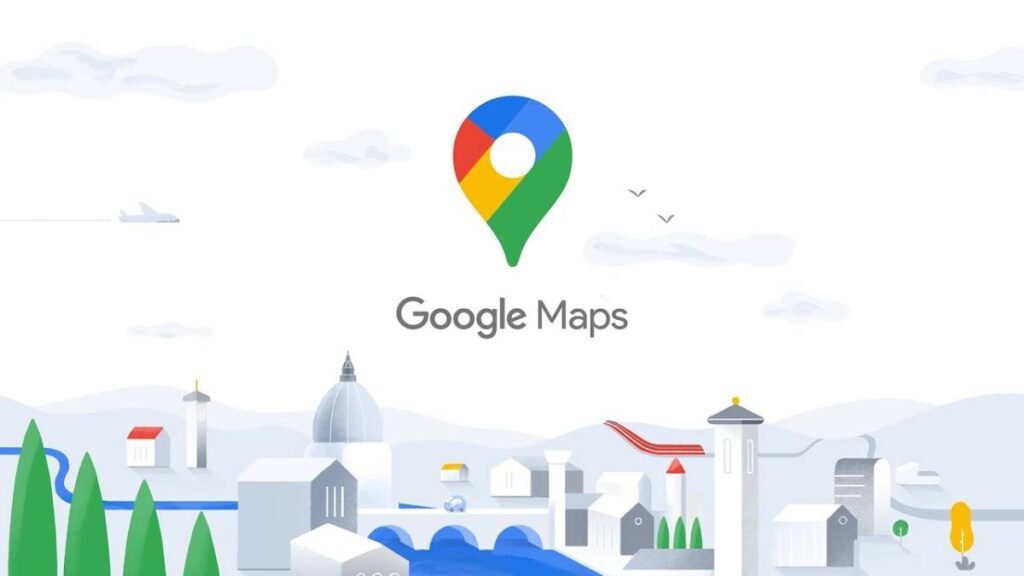
Voice-guided navigation is one of the most useful features of Google Maps, but some people don’t like it for various reasons. For example, some individuals find the voice guidance annoying or distracting their driving and prefer visual approach to navigation.
Contents
Voice guidance on Google Maps offers real-time navigation instructions, assisting users in finding their way by announcing directions, estimated arrival times, and alerts for upcoming turns or route changes. Additionally, with support for several regional languages, users can navigate more comfortably and effectively in their preferred language.
This feature is especially beneficial for drivers, as it enables them to keep their eyes on the road while following directions, thereby enhancing both safety and convenience.
If voice guidance is distracting you while driving, you can turn it off, and in three different scenarios.
- To permanently turn off voice guidance, open Google Maps on your device and tap on your profile picture.
- Select “Settings” from the flyout menu, scroll down and tap the “Navigation” settings.
- Next, under the “Sound & Voice” section, select the “Muted” option.
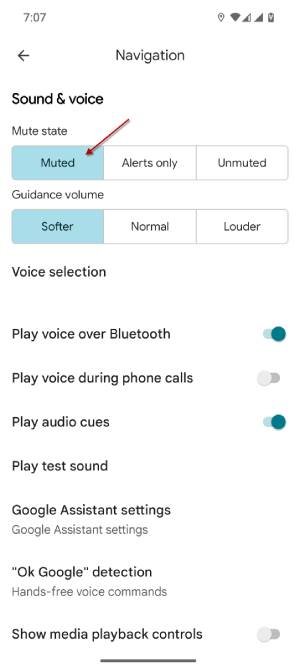
Second Method: Turn Off Voice Guidance While Driving
- To mute voice guidance while driving, open Google Maps and start your navigation.
- When the navigation starts, tap the speaker icon.
- Select the “Muted speaker icon” option to temporarily disable voice navigation.
- Tap the speaker icon again to unmute voice guidance.
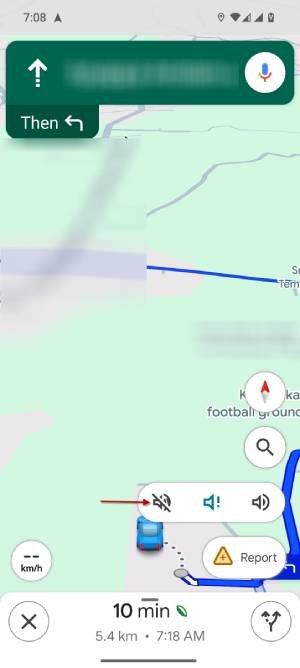
Third Method: Turn Off Voice Guidance During Phone Calls
- To turn off voice guidance during phone calls, open the Google Maps app on your phone and tap your profile picture.
- Select “Settings” from the flyout menu and tap on the “Navigation” settings.
- Now, scroll down and turn off the “Play voice during phone calls” option.
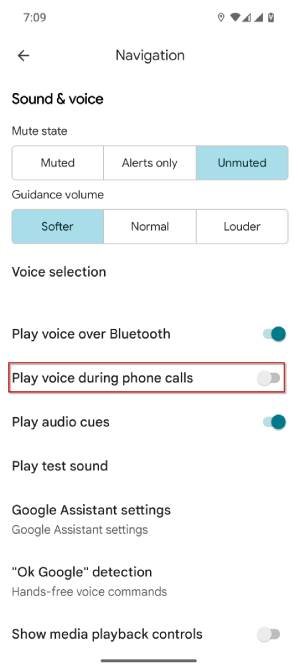
That is all how to turn off voice guidance on Google Maps. After you disable this feature, Google Maps will stop giving you spoken directions during your navigation. This can help reduce distractions, allowing you to concentrate fully on the road ahead.
