Beginning with Android 10, Google introduced a feature that allows some system updates to be sent directly from the Google Play Store. This Google Play System Update enables immediate fixes for critical bugs and enhances device security and performance of Android devices, minimizing the reliance on the OEM’s OTA (Over-The-Air) updates.
It is called Google’s Project Mainline, which divides the operating system into smaller components, permitting updates through the Play Store. This method works alongside monthly OTA updates, providing a flexible update mechanism that enhances overall system performance.
However, sometimes these updates may cause issues on Android phones. If you encounter problems after a Google Play System Update, you might want to consider rolling back or downgrading to a previous version. Below are two effective methods to accomplish this.
Contents
How to Rollback or Uninstall Google Play System Update
There’s no straightforward way to uninstall or rollback Google Play system updates. However, you can do this in two ways: Using the Android Flash Tool and via Google Mainline Services. Each method comes with its own advantages and disadvantages.
Method 1:
Rollback/Uninstall Google Play System Update Using Android Flash Tool
This may be the only method that works for you right now. The second method is being released gradually, so it might not be available for everyone yet. Additionally, if your device installs a faulty system update, it could end up in a soft brick or boot loop, making the second method ineffective since it only works when your device is running the operating system. The drawback is you need a PC for this method.
1. Download and extract the Android SDK Platform Tools on your PC.
2. Enable USB Debugging on your device and connect it to the PC.
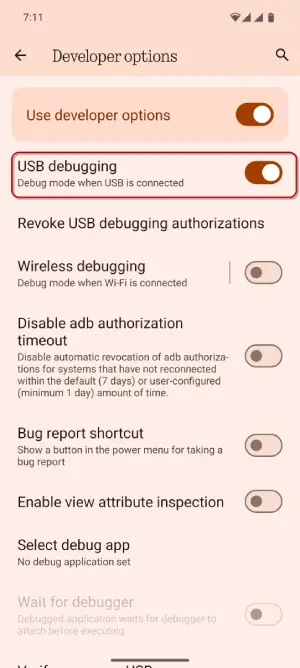
3. Go to the Google Play System Update Rollback Tool website.
4. Click on Allow ADB Access in the pop-up.
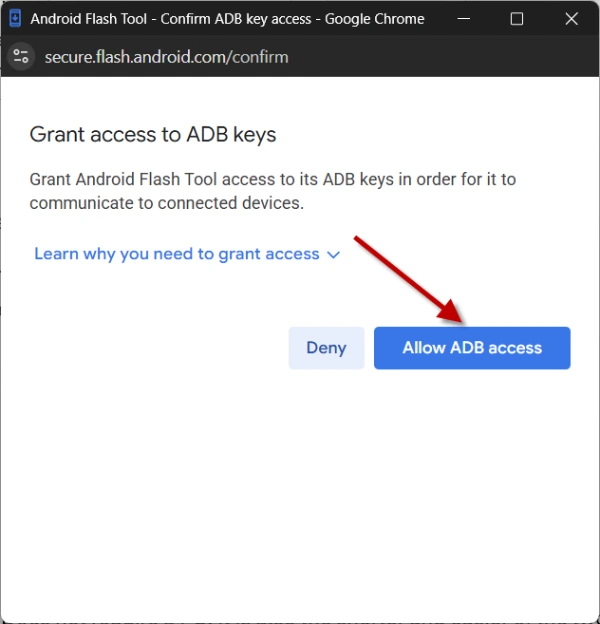
5. Click Select Device and choose your device from the list.
6. Click on Rollback and wait for it to finish.
If you are uncomfortable with the ADB and Android Flash Tool, you can rollback Google Play System Update via Google Mainline Services. This is currently a beta feature and available with latest Android version. Here is how to use it to uninstall Google Play System Update.
ALSO READ: How to Check the Play Integrity Test from the Play Store: A Step-by-Step Guide
Method 2:
Rollback/Uninstall Google Play System Update Via Google Mainline Services
This method doesn’t require a PC and is shorter and easier compared to the alternative. However, it may not be available to all users as it’s still in the rollout phase. Additionally, devices that are bootlooped or bricked cannot utilize this method.
1. Open Settings on your device.
2. Tap on your name at the top of the screen or select Google.
3. Navigate to All Services, scroll down and select System Services.
4. Choose Mainline Services and tap on Remove Updates.
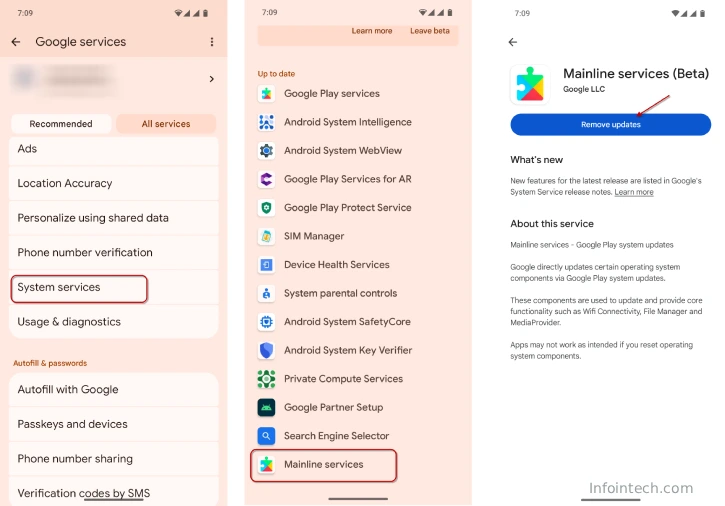
That is all. To uninstall or rollback Google Play System updates on your Android phone, follow these methods to resolve the issue. Please share which method worked best for you in the comments.
Conclusion
Starting with Android 10, Google’s Project Mainline allows system updates via the Play Store, improving security and performance. If a Google Play System Update causes issues, you can roll back or downgrade to a previous version using specific methods.
