Microsoft is getting ready to redesign the Windows 11 Start menu by introducing new features. The updated Start menu will merge the Pinned, Recommended, and All sections into one single scrollable window. This change aims to create a more intuitive user experience.
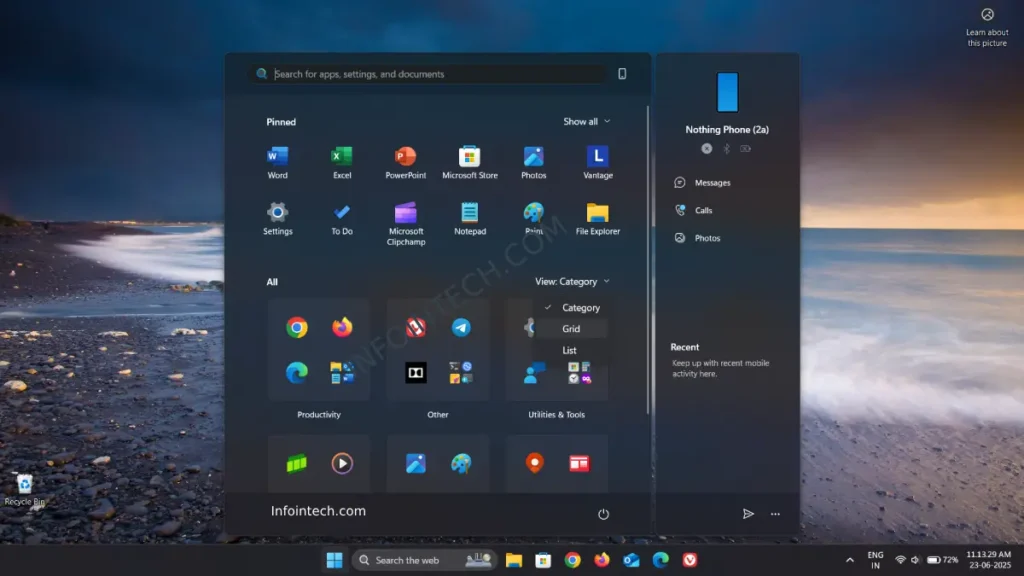
In the redesigned Windows 11 Start menu, the size of the menu and the app icons will automatically adjust based on your screen size. This means that on smaller screens, the icons and menu will be smaller, while on larger screens, they will be larger.
Additionally, the redesigned Windows 11 Start menu offers three options for viewing the “All” section: category, grid, and list. Moreover, this new design allows you to remove the “Recommended” section if you prefer.
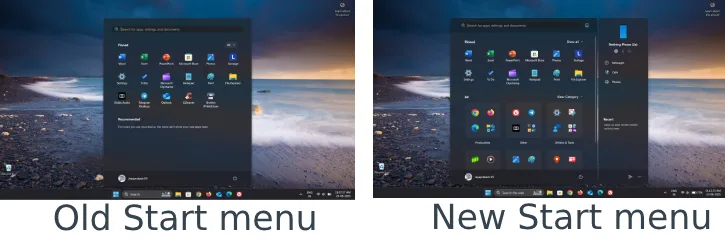
The redesigned Start menu is beginning to roll out to Windows 11 insiders (Beta and Dev channels), and Microsoft will implement it gradually to stable version of 24H2 and ship with Windows 11 25H2 by default.
If you haven’t received the new design yet, you can enable it manually using ViveTool. Here is how to do it.
Contents
How to Enable the New Strat Menu in Windows 11 24H2
1. Download the ViveTool-vx.x.x.zip file from GitHub and unzip it in a folder.
2. Next, copy the file path of the extracted folder.
3. Open Command Prompt as Administrator.
4. Type cd c:\folder\path\ViveTool-v0.x.x (type cd and paste the copied path) and press Enter key.
5. Now, execute the below commands:
vivetool /enable /id:47205210,49221331,49381526,49402389,49820095,55495322,48433719
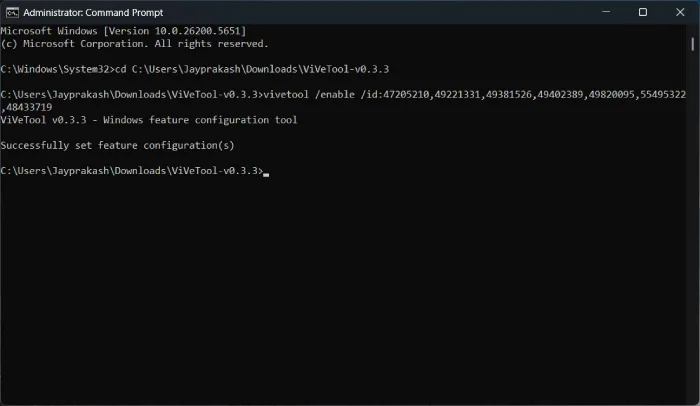
6. After executing the command, restart the computer. You will now be presented with the new Start menu.
7. To disable this feature, execute the below commands and restart the PC.
vivetool /disable
/id:47205210,49221331,49381526,49402389,49820095,55495322,48433719
Conclusion:
The new Start menu of Windows 11 is designed to be more user-friendly, making it easier to access various apps and settings. However, I believe that for users who frequently rely on a limited number of applications, the old Start menu is more effective.
The old layout allows for quicker navigation and easier access to the most-used programs, which can enhance productivity. While the new design has its advantages, the simplicity and familiarity of the old Start menu may better serve those with specific, repetitive tasks.
